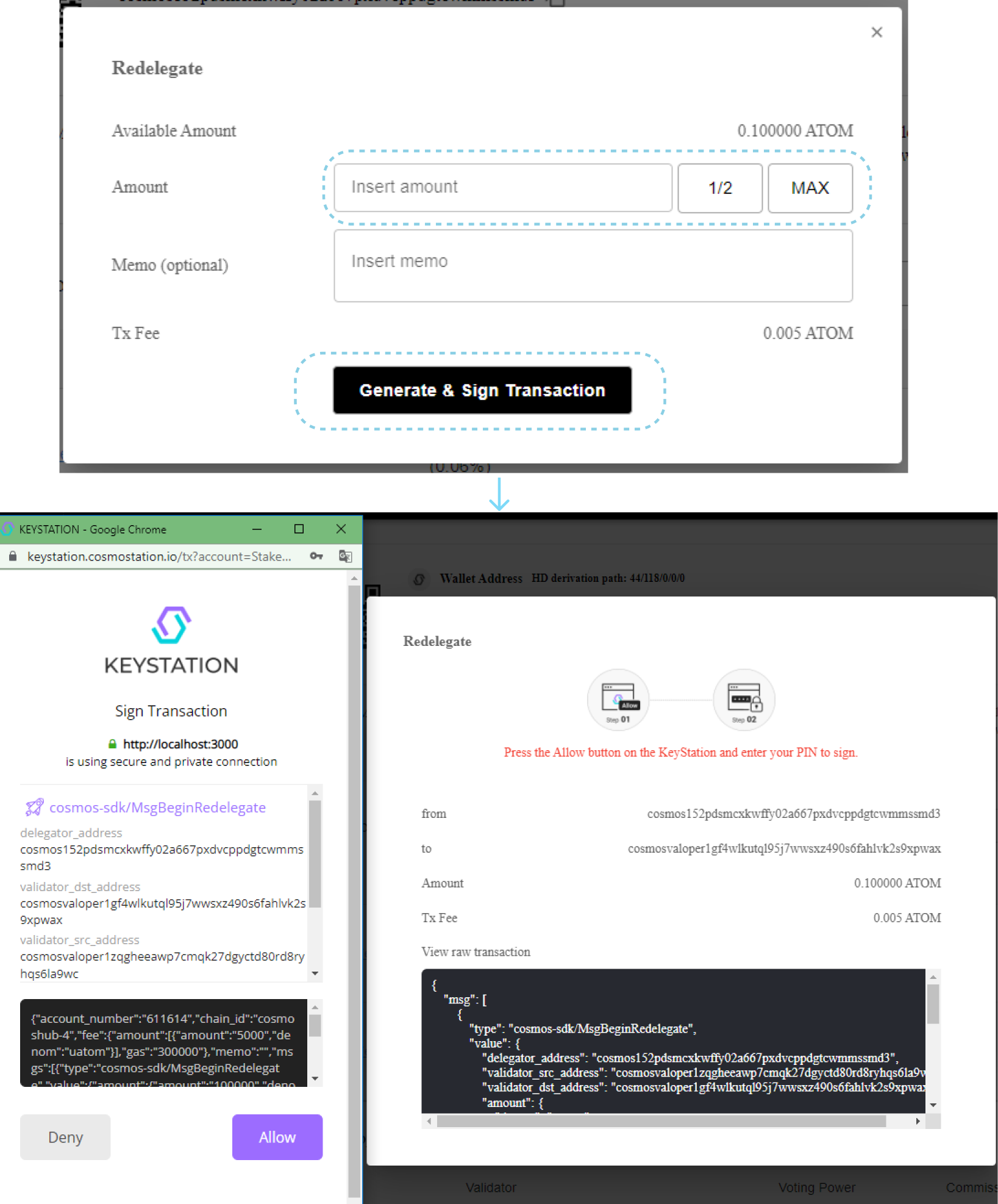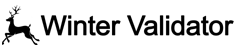Delegate to Stakewolle
COSMOS VALIDATOR
cosmos1gf4wlkutql95j7wwsxz490s6fahlvk2sqj4m34
Click to Copy Link
Delegate your Atom ( Cosmos net.)
KEPLR
Setting up your Keplr Wallet
1. INSTALL KEPLR EXTENSION. Install the Keplr extension for Chrome and create a new account, or import an account from seed, or connect the extension with your Ledger device (with the Cosmos Ledger App installed and opened). If you are new to the Cosmos ecosystem, Keplr is kind of the Metamask of Cosmos blockchains.
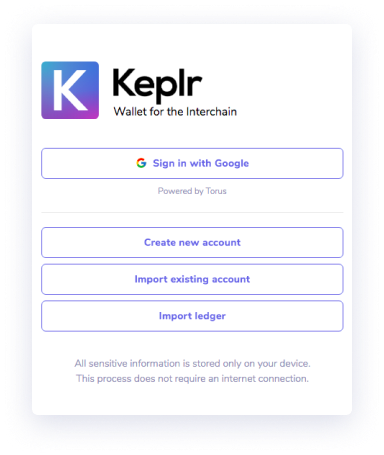
2. DEPOSIT $ATOM TO YOUR WALLET. First, select the Cosmos network of the Keplr wallet by clicking on the network dropdown.
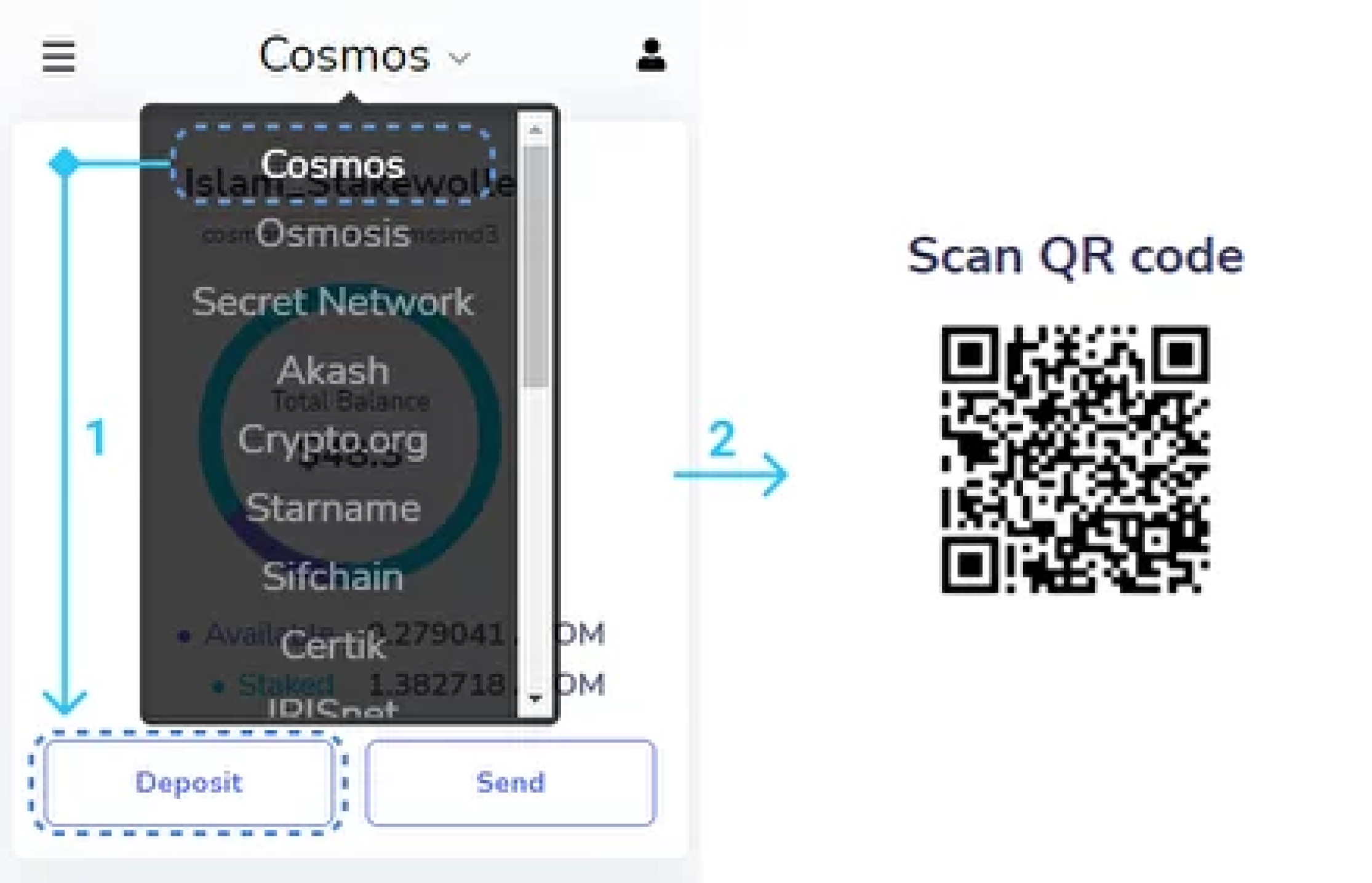
3. CREATE A NEW DELEGATION. Head over to the Keplr Dashboard and connect your Keplr Wallet extension. Then, click on Cosmos, and then on Stake, located on the left of the page. You will see a list of Cosmos validators. Search for Stakewolle and click on Manage. You will see all the staking-related actions. Click on Delegate.
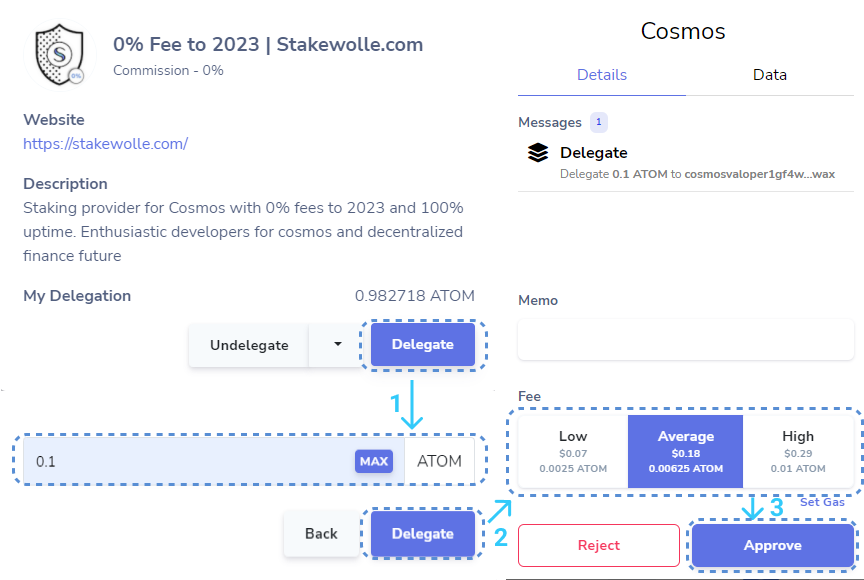
4. SUCCESS. Wait a few seconds, then your delegation transaction will be processed and you will be staking $ATOM and earning rewards, congratulations! You can track your Cosmos delegation and rewards at the top of the Keplr Dashboard page.
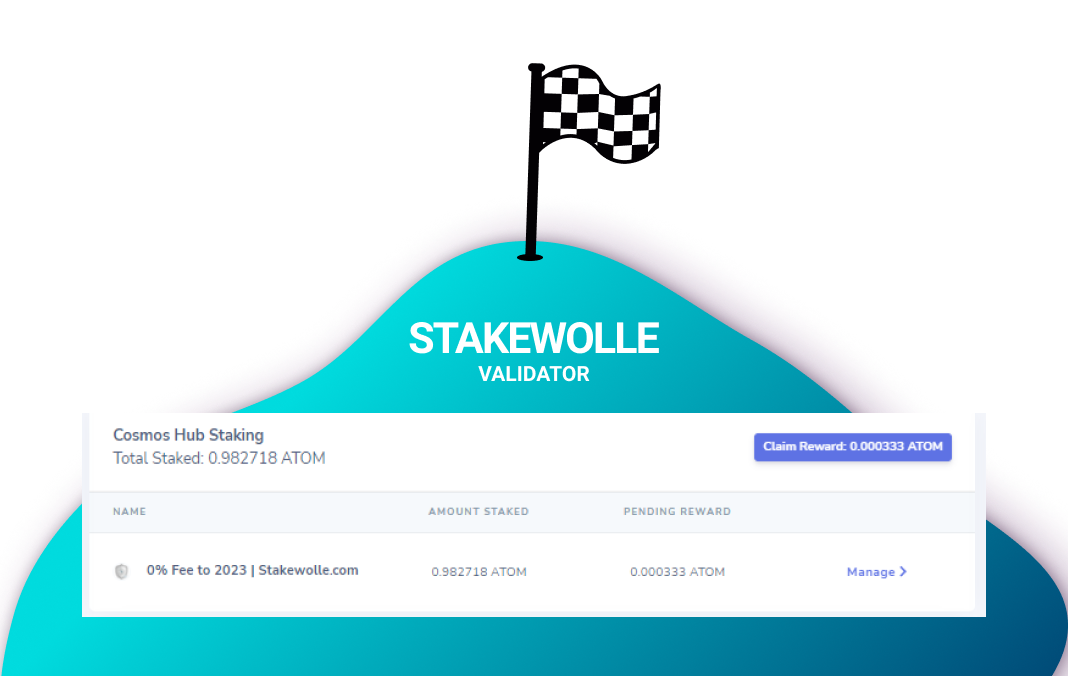
Redelegate in your Keplr Wallet
1. Redelegation to a new validator. Select Dashboard on the sidebar and click the “Manage” button across the validator from which you want to redelegate. Click on the arrow and select Redelegate

2. Select the validator from the list to which we want to redelegate our tokens. Choose a Stakewolle. Next, enter the amount of tokens and click redelegate. Done! You’ve learned how to redelegate your tokens!
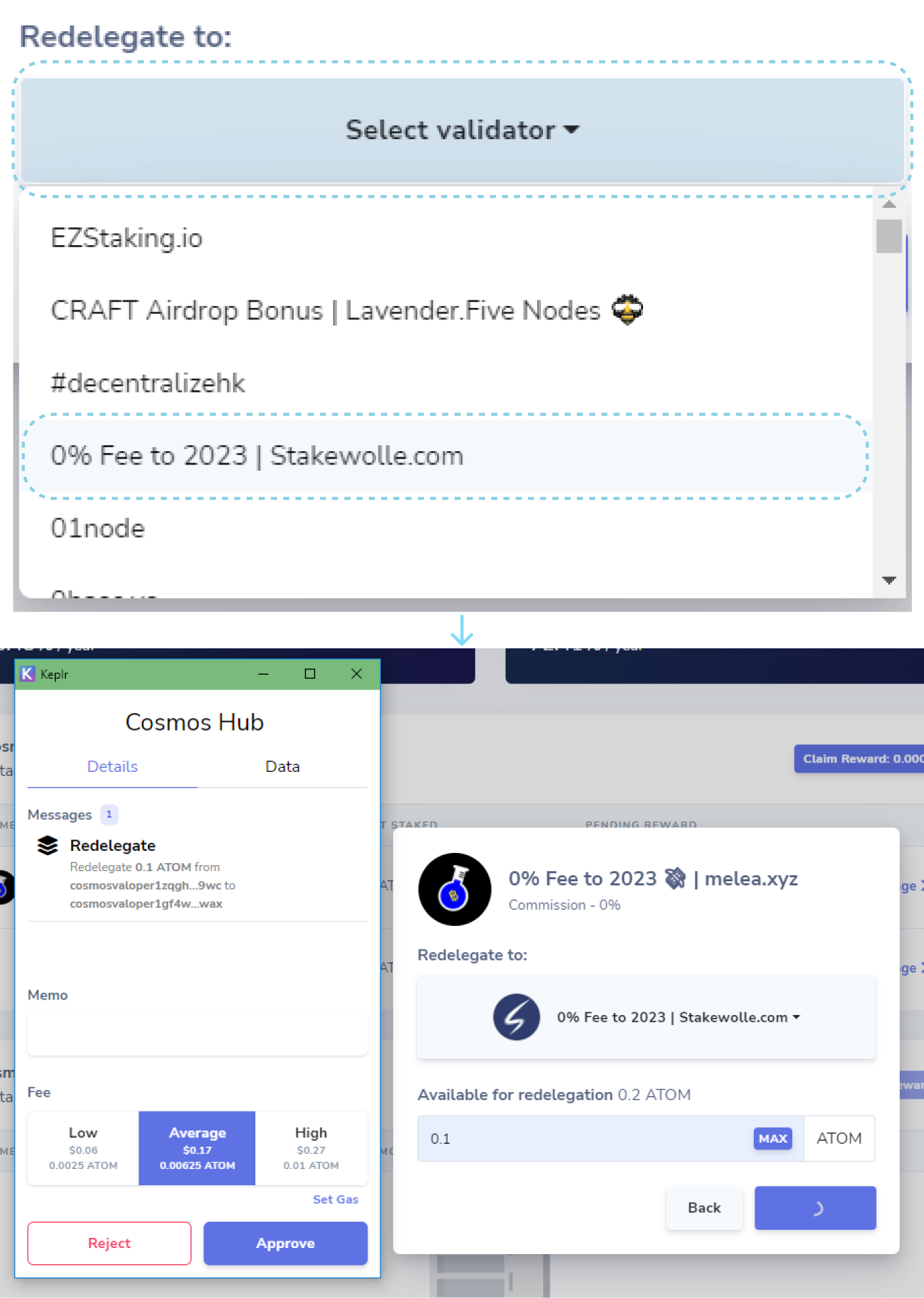
Undelegate in your Keplr Wallet
1. Select the Dashboard on the sidebar and then click the “Manage” button across the validator from which you want to undelegate tokens.
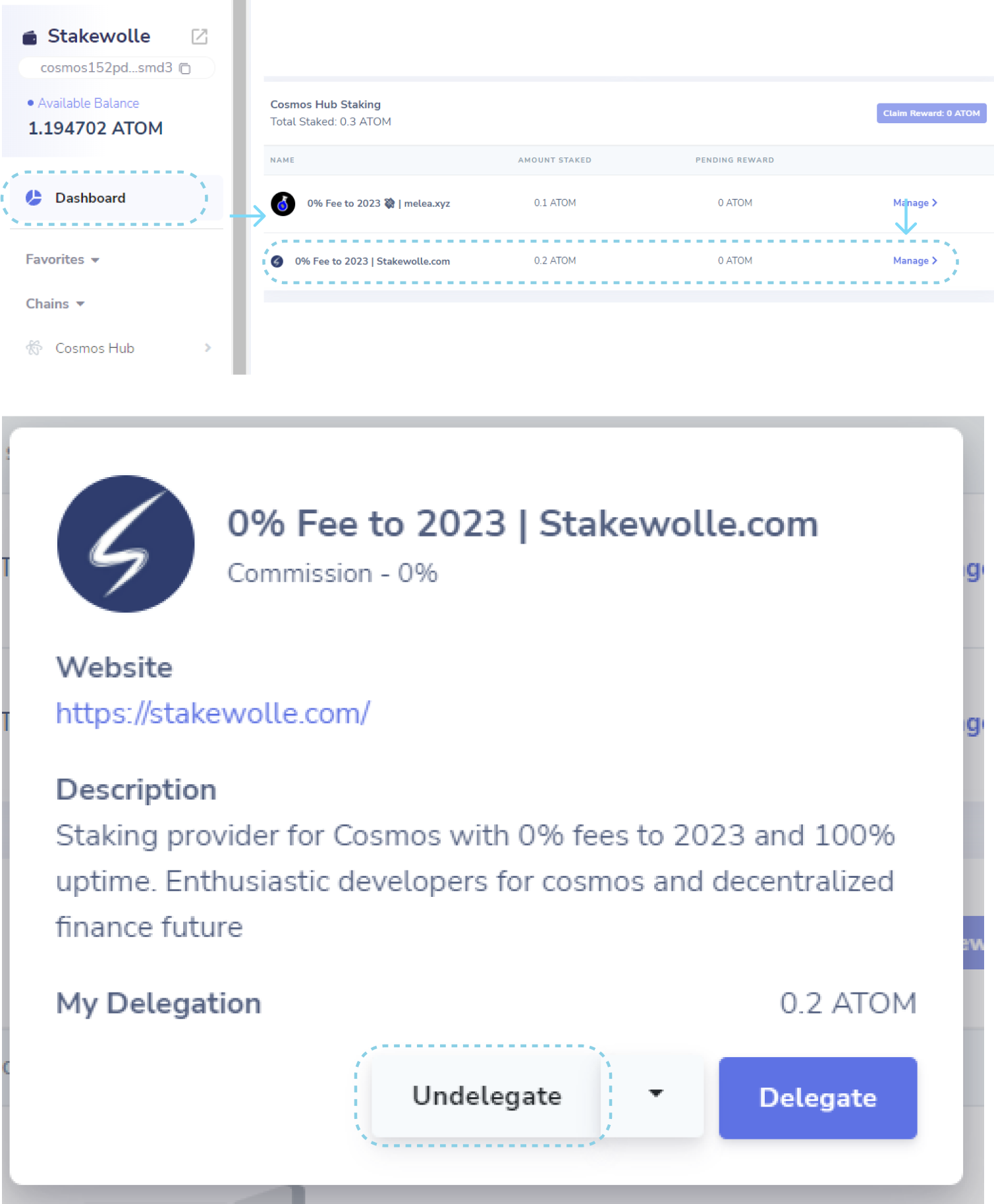
2. Enter the amount of tokens that you want to undelegate and then click “Undelegate”. That’s it, you’ve undelegated tokens to a available balance! Attention! The freezing period will be 21 days. It means that in 21 days tokens will be credited to the available balance!
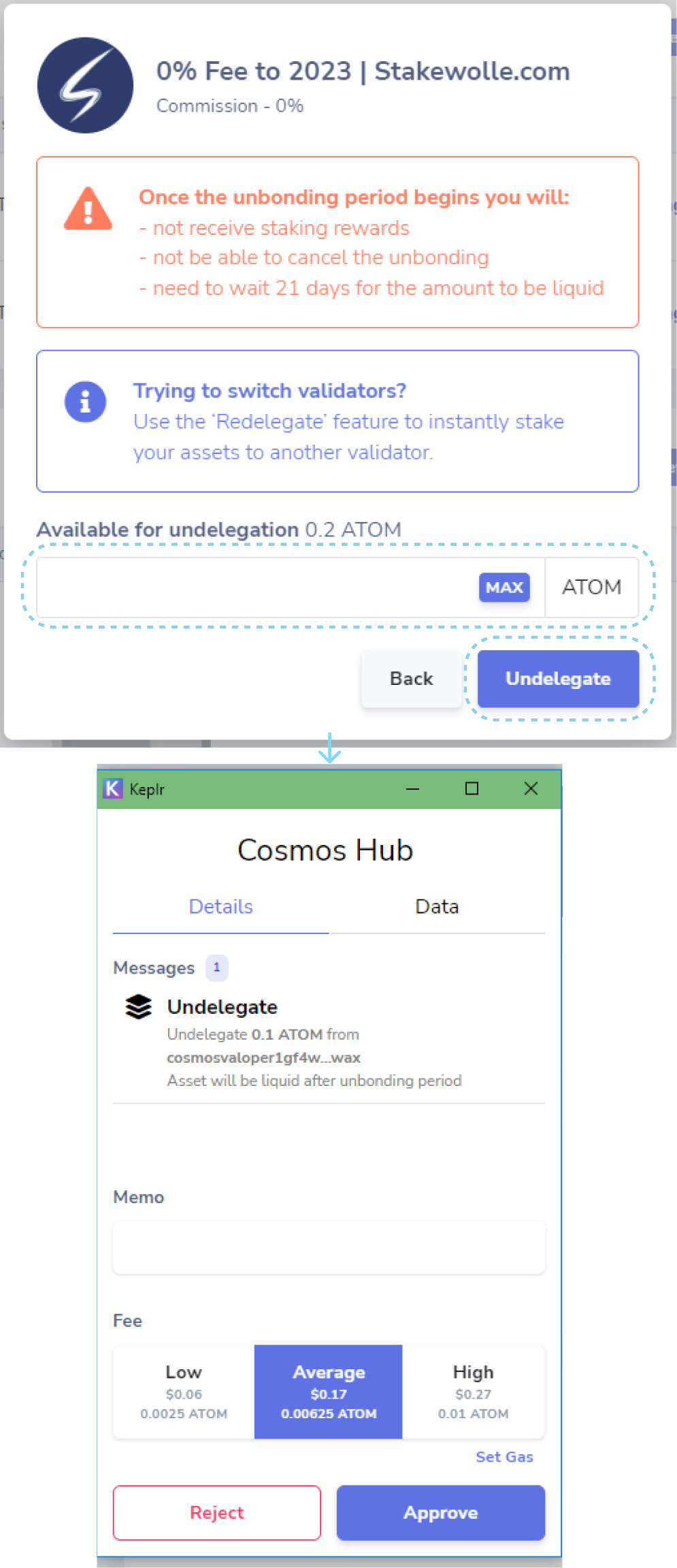
COSMOSTATION
Setting up your Cosmostation Wallet
1. Insert this address into the URL line – https://wallet.cosmostation.io/cosmos Or type “Cosmostation” in the search box You will be redirected to the wallet page
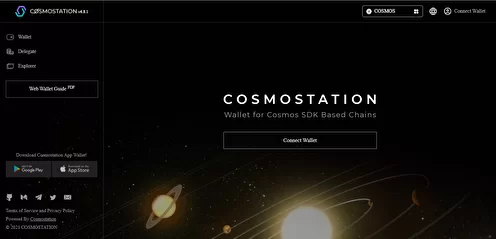
2. Connect your wallet to Cosmostation. There are 2 outlets to choose from either via Ledger or Keystation. Select Keystation (if you don`t have Ledger). Enter wallet name. Next, enter a password.
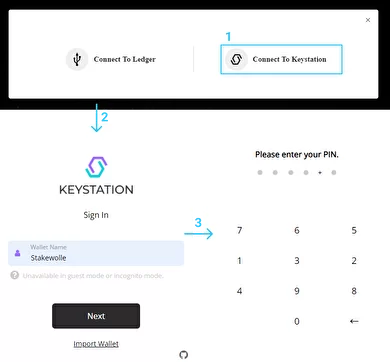
3. In the left sidebar, select the Delegate option. Next, select a validator. In the Delegate column, click Delegate
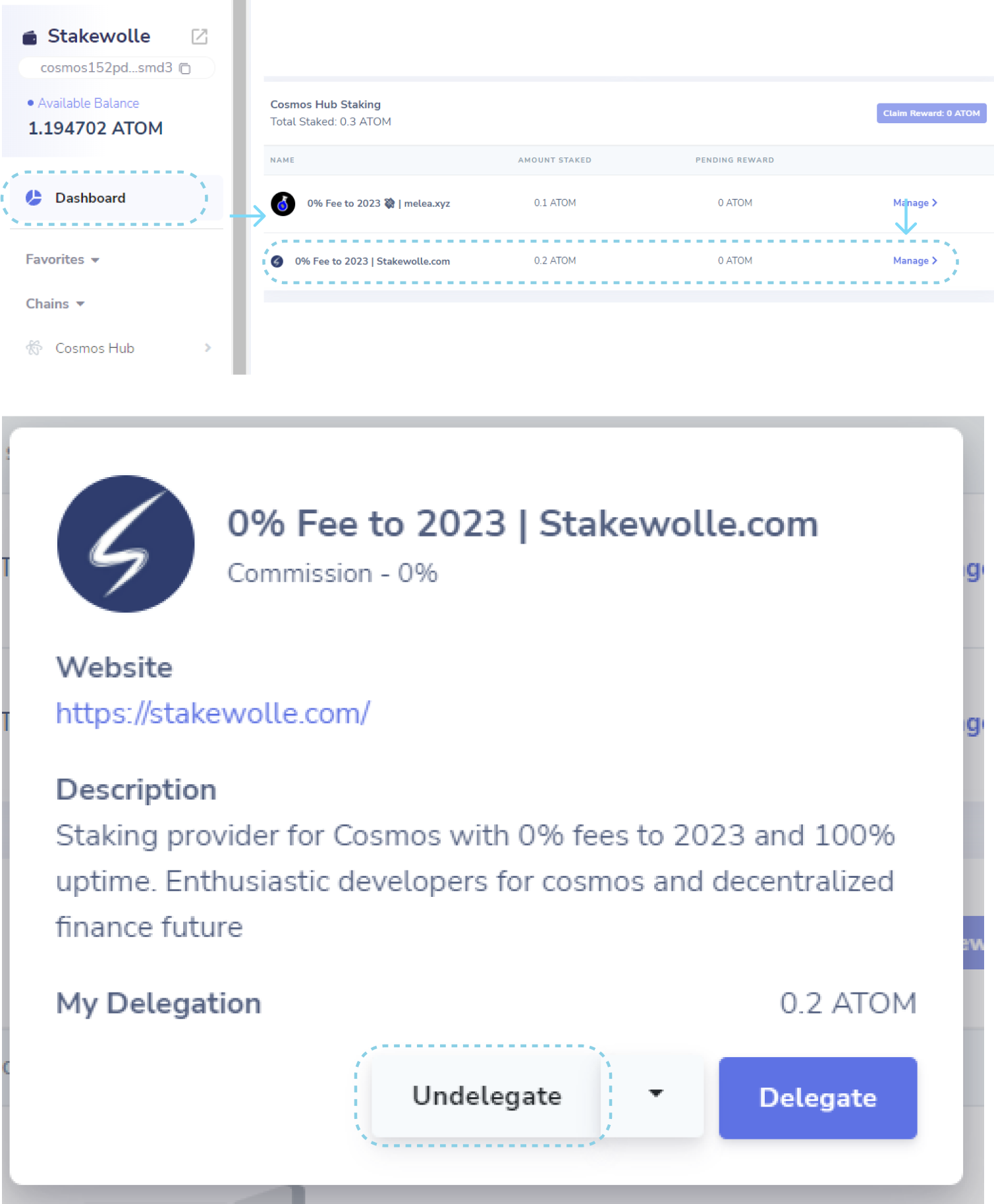
Redelegate in your Cosmostation Wallet
1. Select “Delegate” in the sidebar and click “Redelegate” on the validator from which you want to redelegate. In the opened window select the validator to whom you want to transfer tokens.
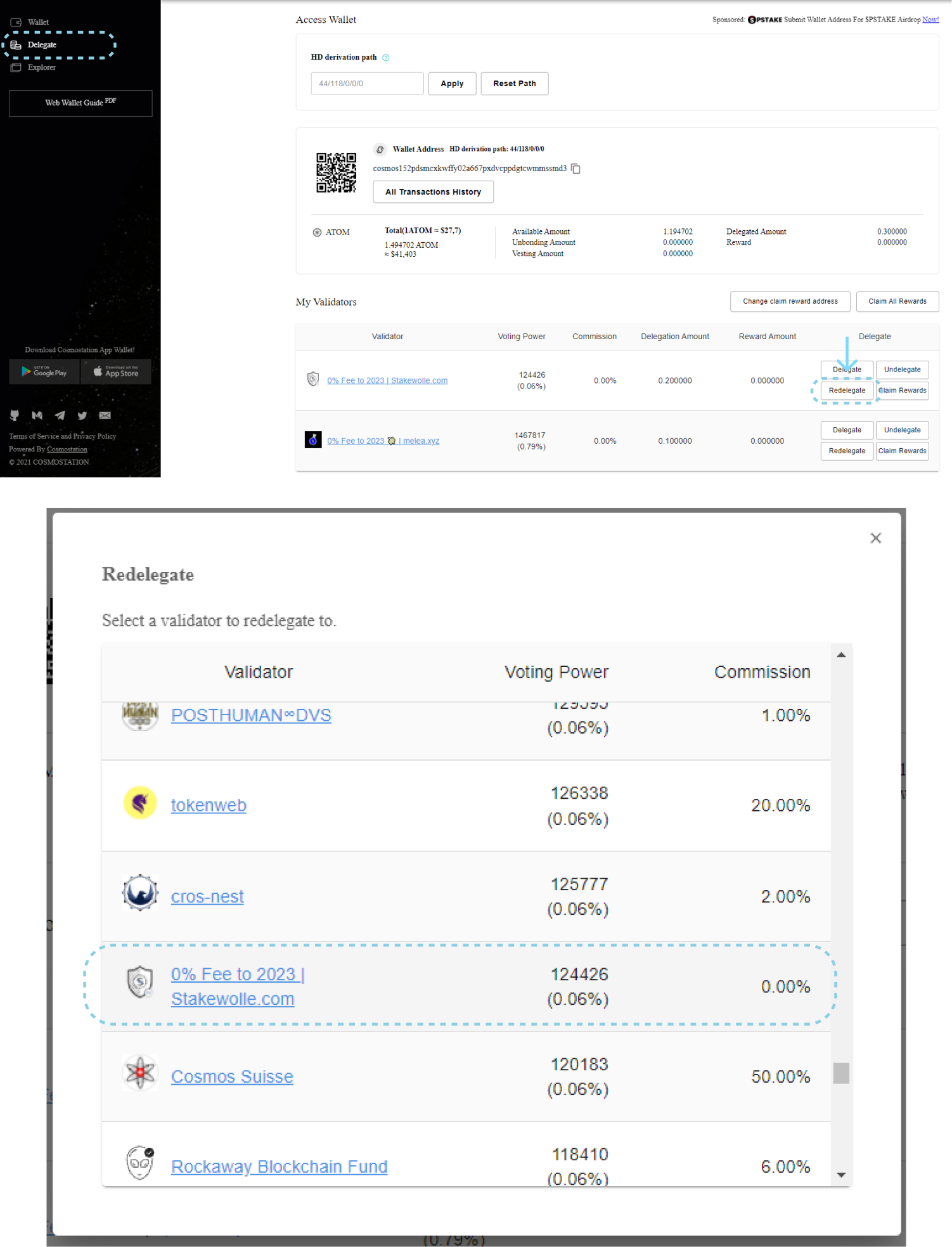
2. Enter the amount of redelegation. You don’t need to enter a memo. Then click “General & Sign Transaction”. Confirm the transaction – click “Allow” and enter your PIN. Click “Done”. Congratulations! Now you know how to redelegate tokens from one validator to another.
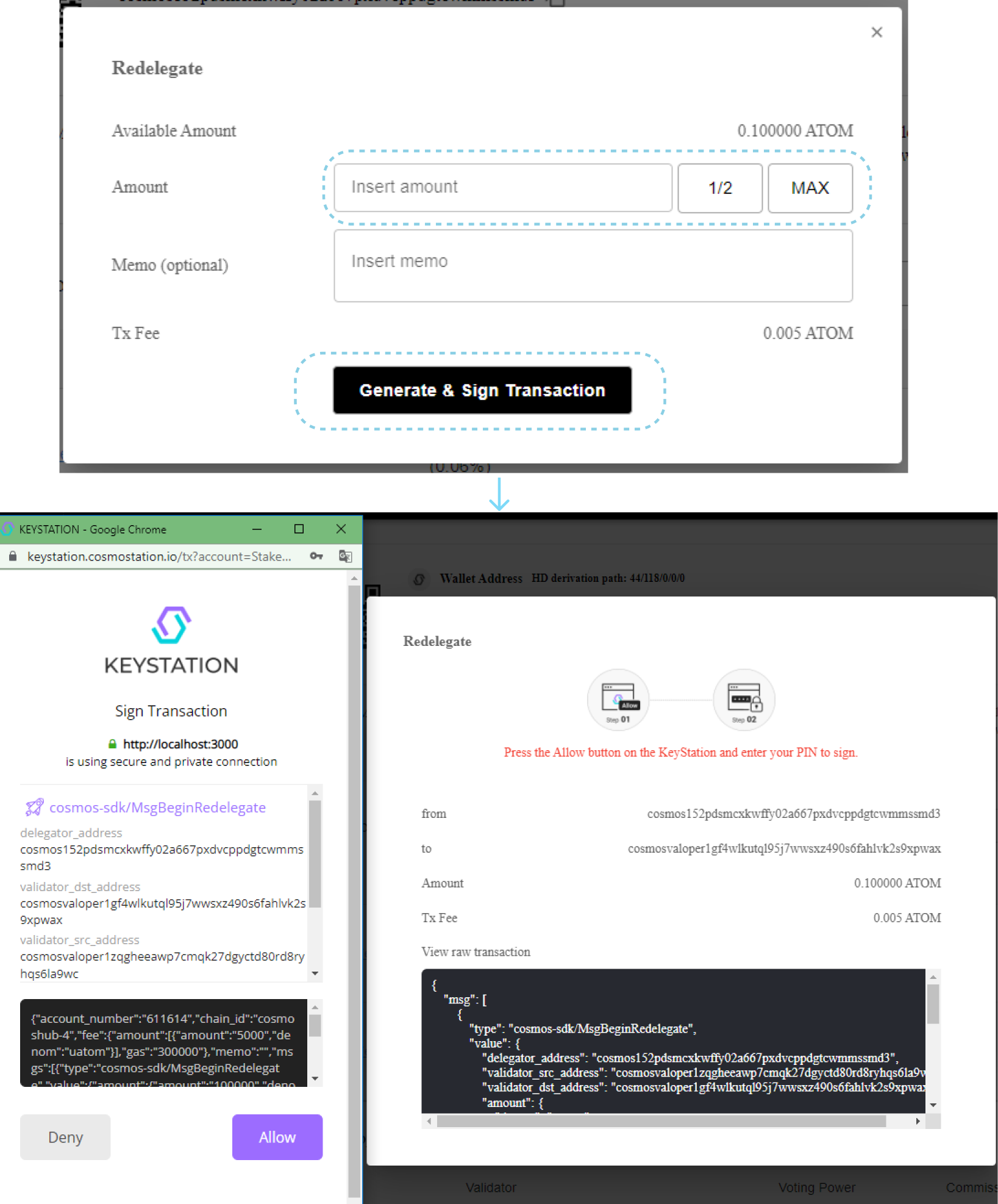
Undelegate in your Cosmostation Wallet
1. Select “Delegate” in the sidebar and click “Undelegate” on the validator from which you want to undelegate tokens.
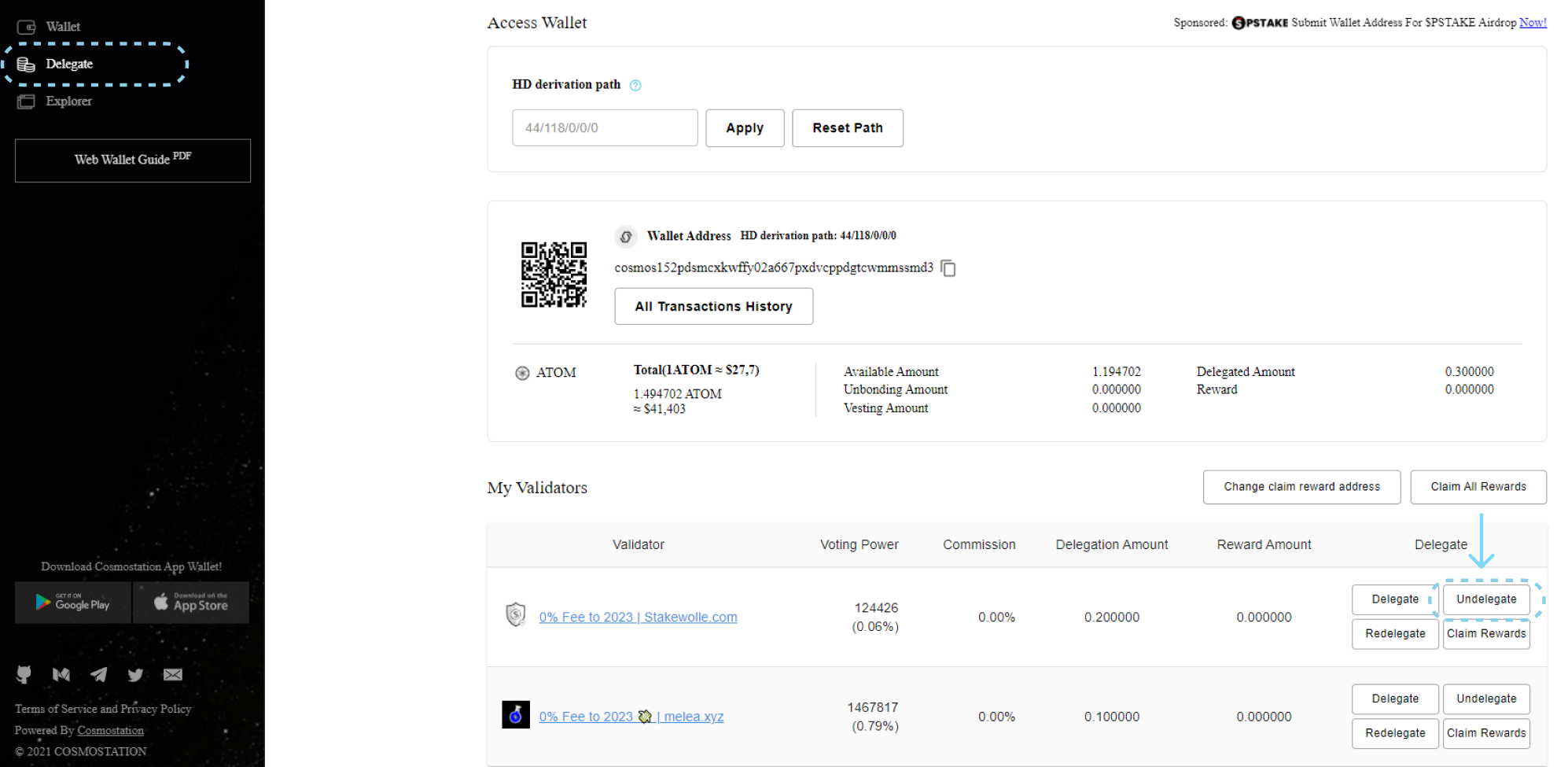
2. Enter the amount of undelegation. You don’t need to enter a memo. Then click “General & Sign Transaction”. Confirm the transaction – click “Allow” and enter the PIN. Click “Done”. Congratulations! Now you know how to undelegate tokens. Attention! The freezing period will be 21 days. It means that in 21 days the tokens will be credited to the available balance!